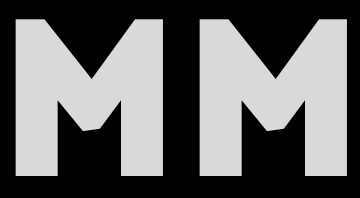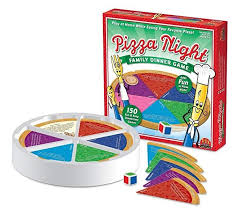QuickBooks Advanced Inventory is a powerful tool that allows users to efficiently manage their stock while seamlessly moving items between different locations. In this article, we will delve into the sophisticated inventory management system and guide you on how to enable it. This feature-rich functionality empowers users to conduct business swiftly and effortlessly within QuickBooks.
What exactly is Advanced Inventory in QuickBooks?
Many QuickBooks users may not be aware of the remarkable capabilities of Advanced Inventory. This function enables users to:
- Trace Items: Each item can be tracked from a specific warehouse location.
- Barcode Scanning: Swiftly gather information about a specific item using barcode scanning.
- Serial or Lot Number Management: Manage individual items or consignments using their serial or lot numbers.
- Transportation Function: Transfer products or consignments to and from inventories.
- Handle Diverse Stocks: It can efficiently manage a wide range and size of stocks.
The Importance of QuickBooks Advanced Inventory
The integration of QuickBooks Enterprise with Advanced Inventory is crucial. You don’t need additional inventory management systems or separate software to execute these operations. It can be purchased or subscribed to for your corporate edition of QuickBooks. Here are some features that can save a QB user a significant amount of time:
- Barcode Scanning: Easily extract item data with barcode scanning.
- Lot Number or Serial Number Tracking: Track and trace items using their Lot Number or Serial Number.
- Multi-location Inventory Tracking: Keep track of inventory placed in numerous locations.
- Comprehensive Inventory Data Tracking: Track and trace Bin Location Serial or Lot Numbers, and inventory in many locations.
- Fifo Pricing: Utilize Fifo pricing within QuickBooks enterprise.
- Real-time Inventory Selection: Move inventory seamlessly from one area to another.
- Customizable Inventory Reports: Generate customized reports for your inventory.
- On-the-Go Barcode Scanning: Scan barcodes on the go.
How to Make Advanced Inventory Available in QuickBooks Enterprise
To enable the Advanced Inventory function in your QuickBooks program, follow these steps:
- Select Items & Inventory from the left pane -> Click the Company Preferences tab.
- Open the Edit menu and choose Preferences.
- Check the Inventory and Purchase Orders Active boxes.
- Select Advanced Inventory Settings from the drop-down menu. (If the button is greyed out even if you have the functionality paid, you must sync licensing info online.) QuickBooks needs to identify it and activate the function.
- Open your software and select Help.
- Select the Manage My License option and then the Sync License Data tab.
- Make sure Advanced Inventory Settings is not greyed out.
- Close and then reopen QuickBooks.
You’ve done it! The process of enabling advanced inventory in QuickBooks enterprise should now be clear to you. If you encounter any difficulties, we recommend reaching out to a QuickBooks specialist. Our knowledgeable team is ready to assist you in finding a solution to your problem.
Conclusion
By following the steps outlined above, users can successfully enable advanced inventory in QuickBooks Enterprise. However, if you have any questions or require further information, it is advisable to seek assistance from a professional.
FAQs
- Is Advanced Inventory available in all versions of QuickBooks?
- Yes, Advanced Inventory is available in QuickBooks Enterprise.
- Can I use Advanced Inventory for multiple warehouse locations?
- Yes, you can track inventory in multiple warehouse locations.
- What is Fifo pricing and how does it benefit users?
- Fifo pricing stands for “first in, first out” and it helps in managing costs and inventory turnover.
- Is barcode scanning available on mobile devices?
- Yes, you can scan barcodes on the go with QuickBooks Advanced Inventory.
- Do I need separate software for inventory management with QuickBooks Enterprise?
- No, you can manage your inventory seamlessly within QuickBooks Enterprise with Advanced Inventory.